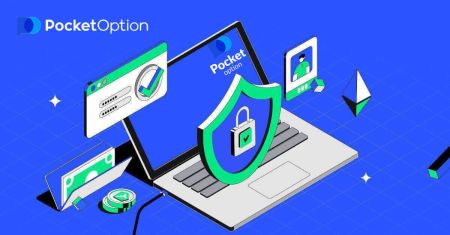Verify Pocket Option
Pocket Option has a straightforward verification process to comply with global regulations and protect its users. This guide explains how to verify your account on Pocket Option quickly and easily.
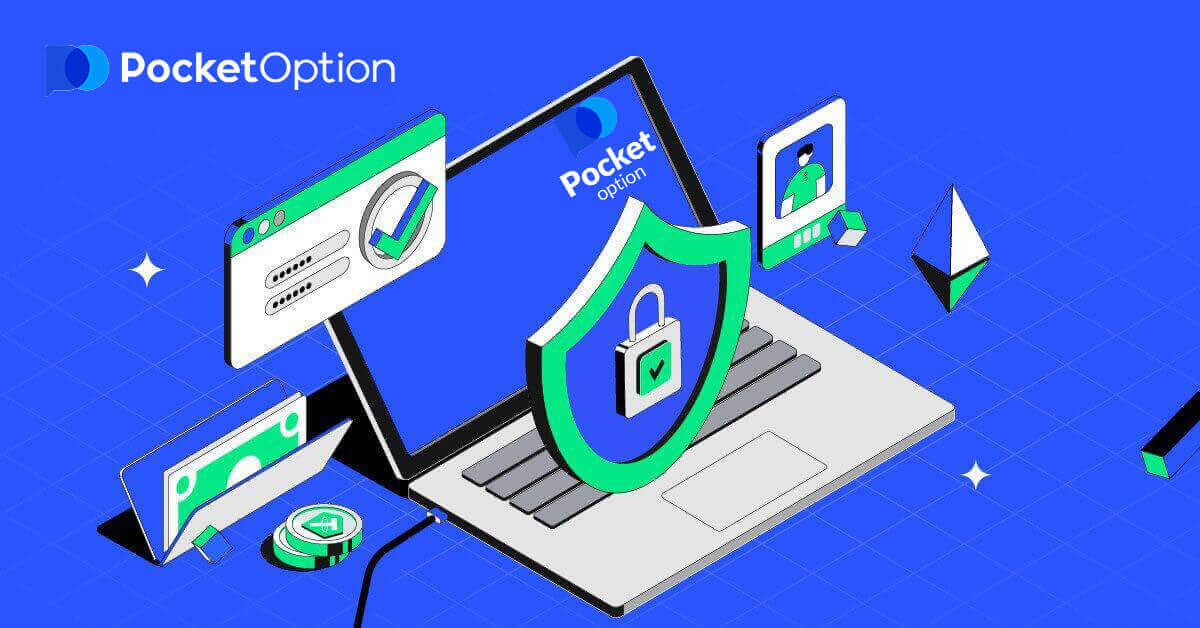
Verify Pocket Option Account using Email Address
Once you’ve signed up, you will receive a confirmation email (a message from Pocket Option) which includes a link that you need to click to verify your email address.
If you haven’t received the email right away, open your Profile by clicking "Profile" and then click "PROFILE"
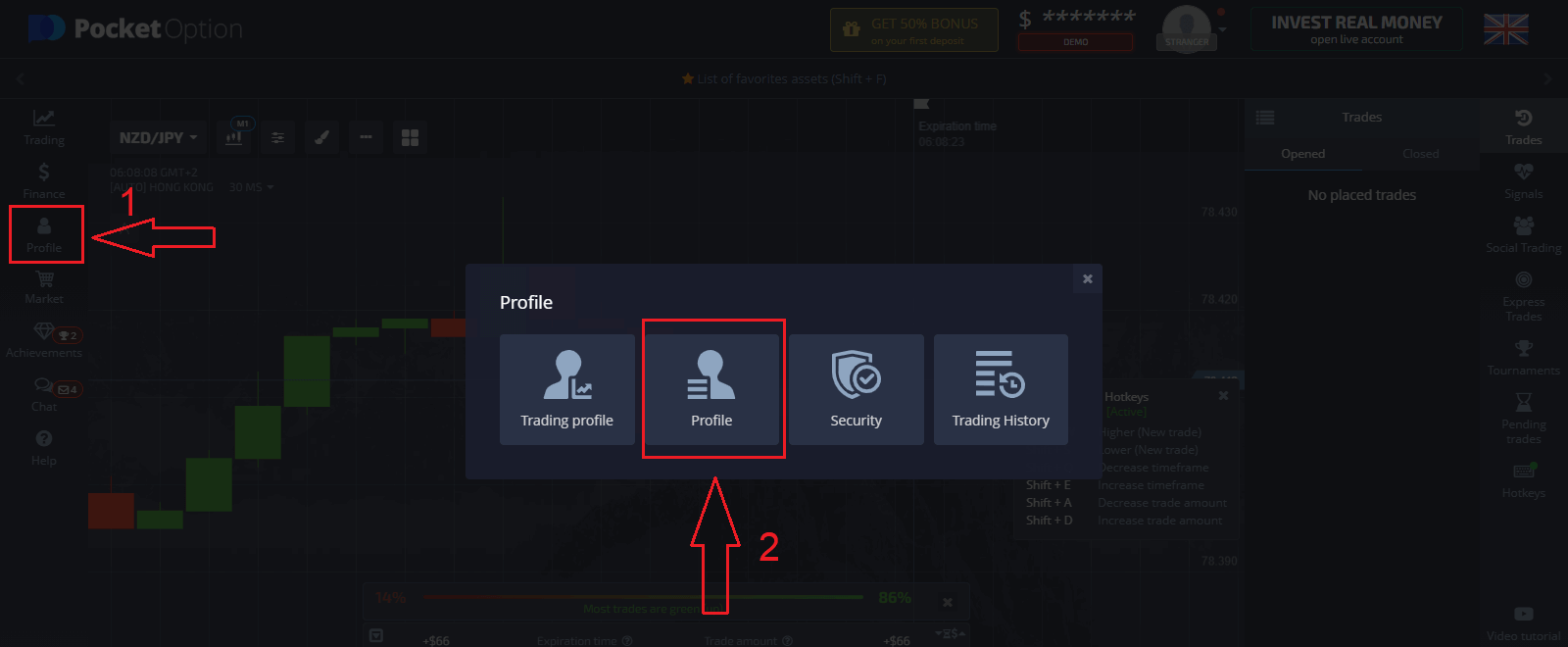
And in the “Identity info” block click on the “Resend” button to send another confirmation email.
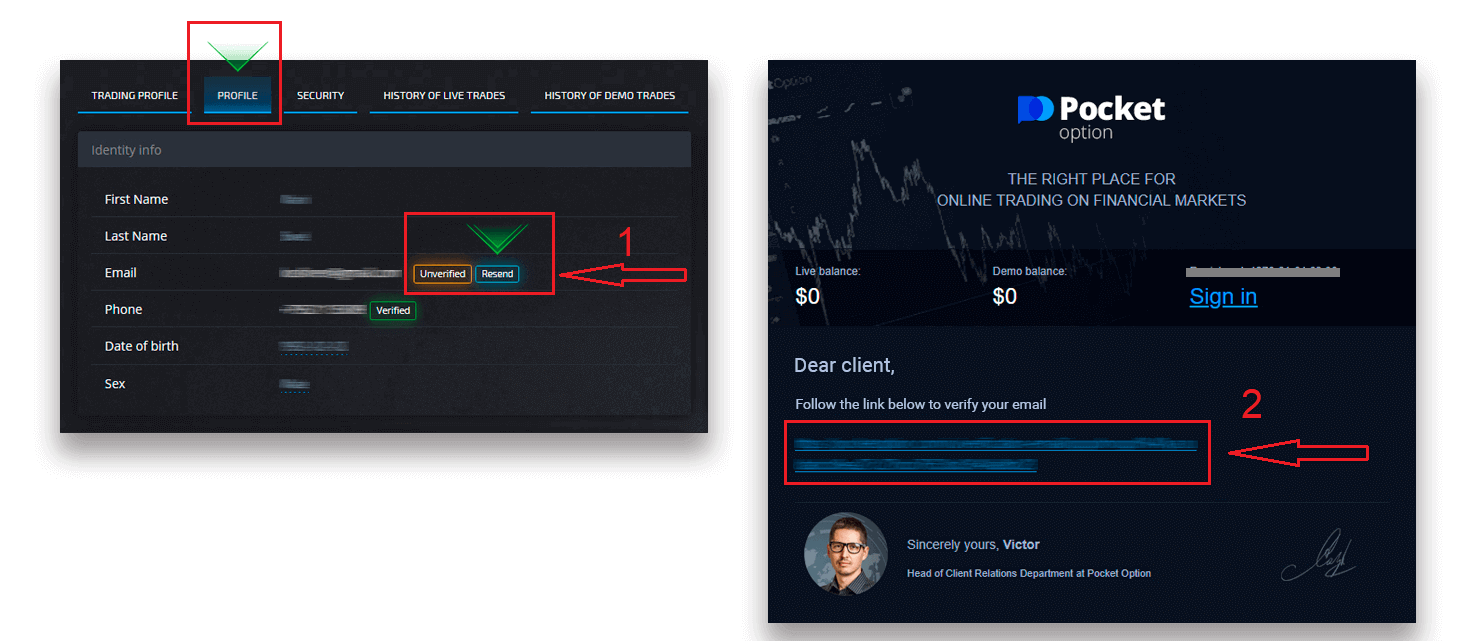
If you do not receive a confirmation email from us at all, send a message to [email protected] from your email address used on the platform and we will confirm your email manually.
Verify Pocket Option Account using Identity
The Verification process starts once you fill in Identity and Address information in your Profile and upload the required documents.
Open the Profile page and locate the Identity status and Address status sections.
Attention: Please note, you need to enter all the personal and address information in the Identity status and Address status sections prior to uploading documents.
For identity verification we accept a scan/photo image of the passport, local ID card (both sides), drivers license (both sides). Click or drop the images in the corresponding sections of your profile.
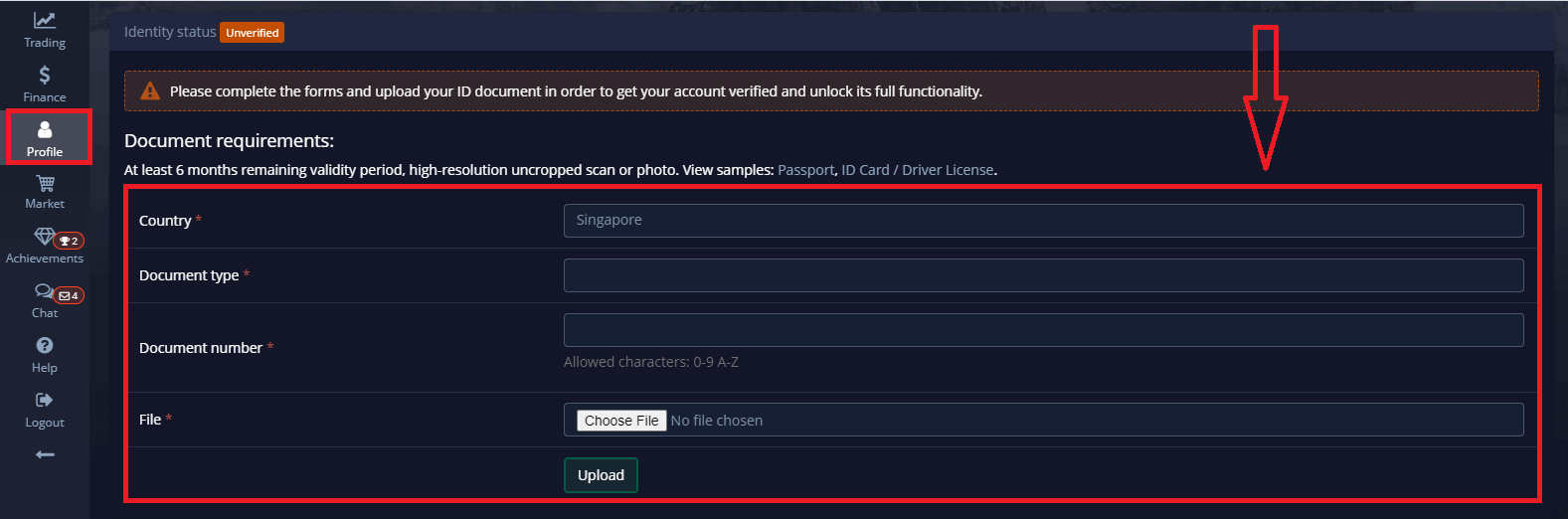
The document image must be colored, uncropped (all the edges of the document must be visible), and in high resolution (all information must be clearly visible).
Example:
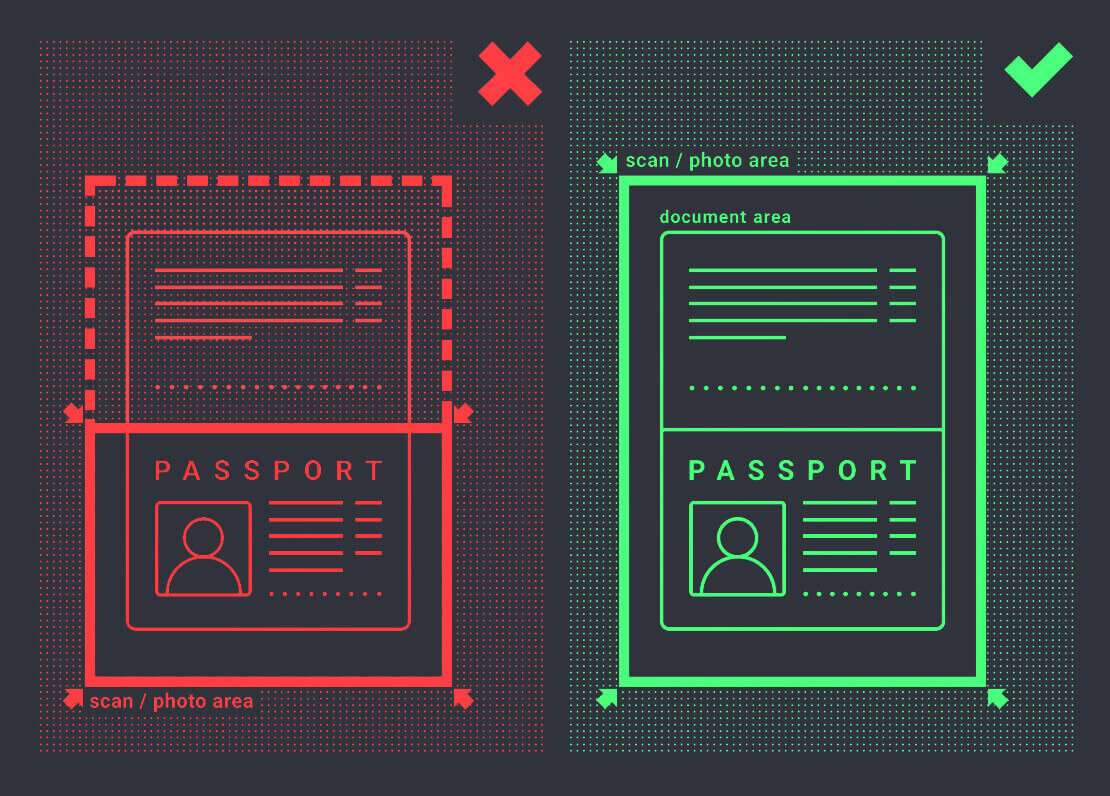

Verification request will be created once you upload the images. You can track the progress of your verification in the appropriate support ticket, where a specialist will reply.
Verify Pocket Option Account using Address
Verification process starts once you fill in Identity and Address information in your Profile and upload the required documents.
Open the Profile page and locate the Identity status and Address status sections.
Attention: Please note, you need to enter all the personal and address information in the Identity status and Address status sections prior to uploading documents.
All fields must be completed (except the “address line 2” which is optional). For address verification we accept paper-issued proof of address document issued in the account holder’s name and address not more than 3 months ago (utility bill, bank statement, address certificate). Click or drop the images in the corresponding sections of your profile.
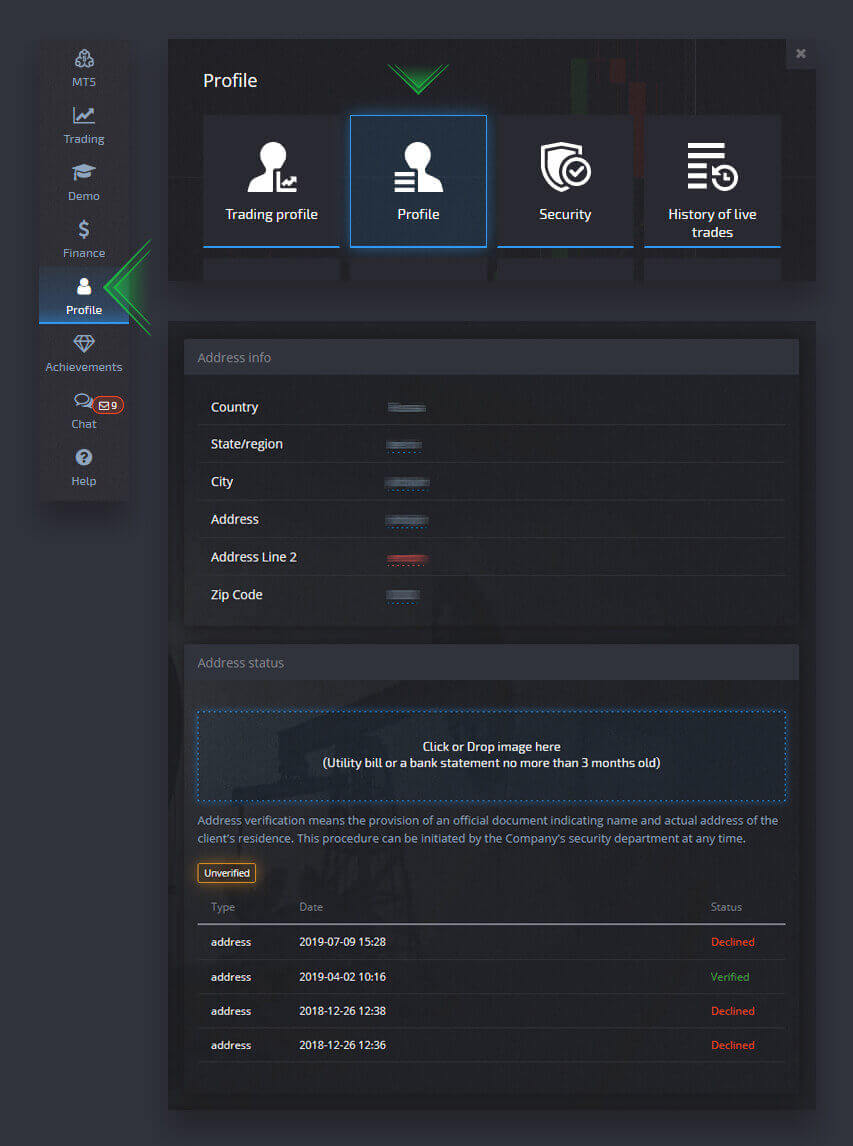
The document image must be color, high-resolution and uncropped (all the edges of the document are clearly visible and uncropped).
Example:
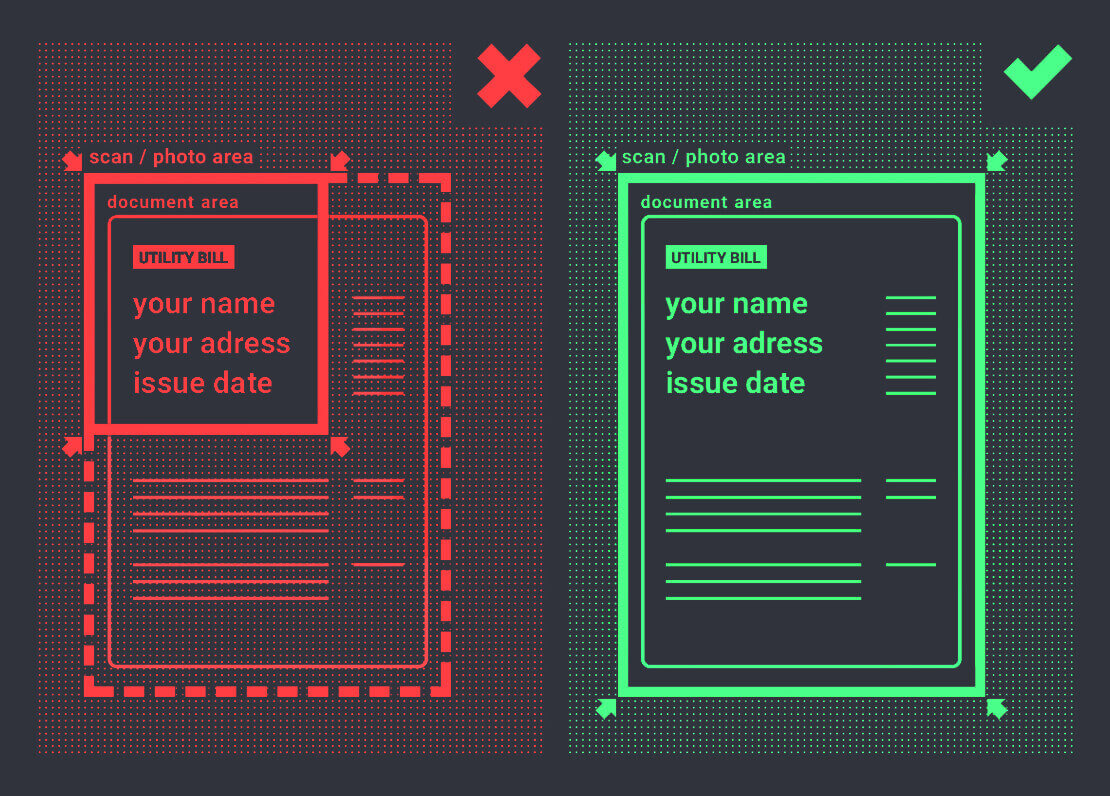
Verification request will be created once you upload the images. You can track the progress of your verification in the appropriate support ticket, where a specialist will reply.
Verify Pocket Option Account using Bank Card
Card verification becomes available upon requesting a withdrawal with this method.
After the withdrawal request is created open the Profile page and locate the "Credit/Debit Card verification" section.
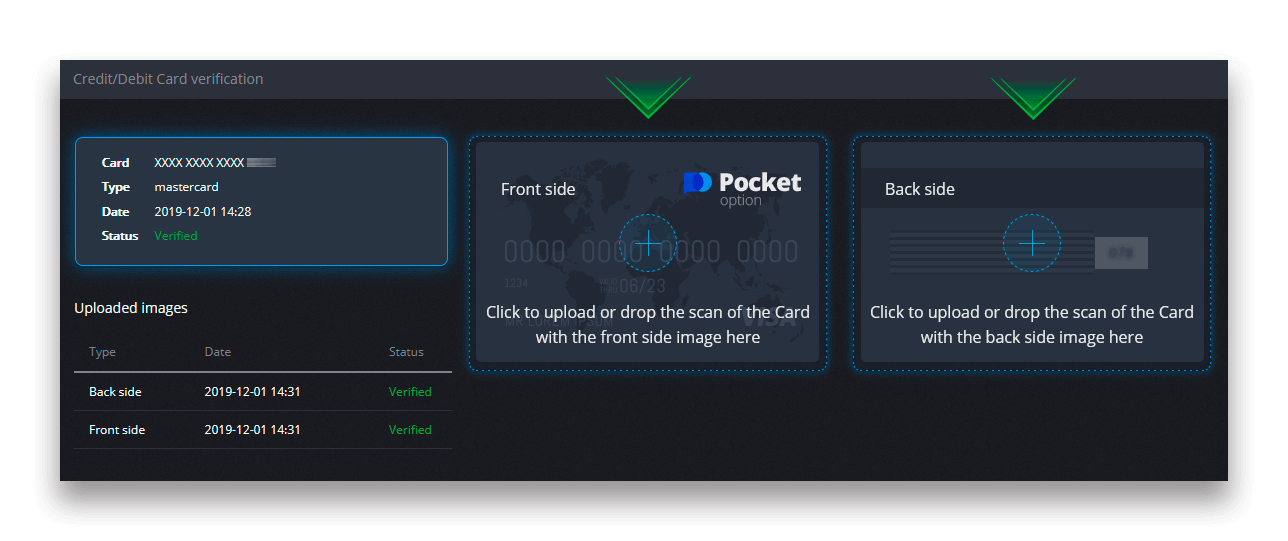
For bank card verification you need to upload scanned images (photos) of the front and back sides of your card to the corresponding sections of your Profile (Credit/Debit Card verification). On the front side, please cover all digits except the first and last 4 digits. On the back of the card, cover the CVV code and make sure the card is signed.
Example:
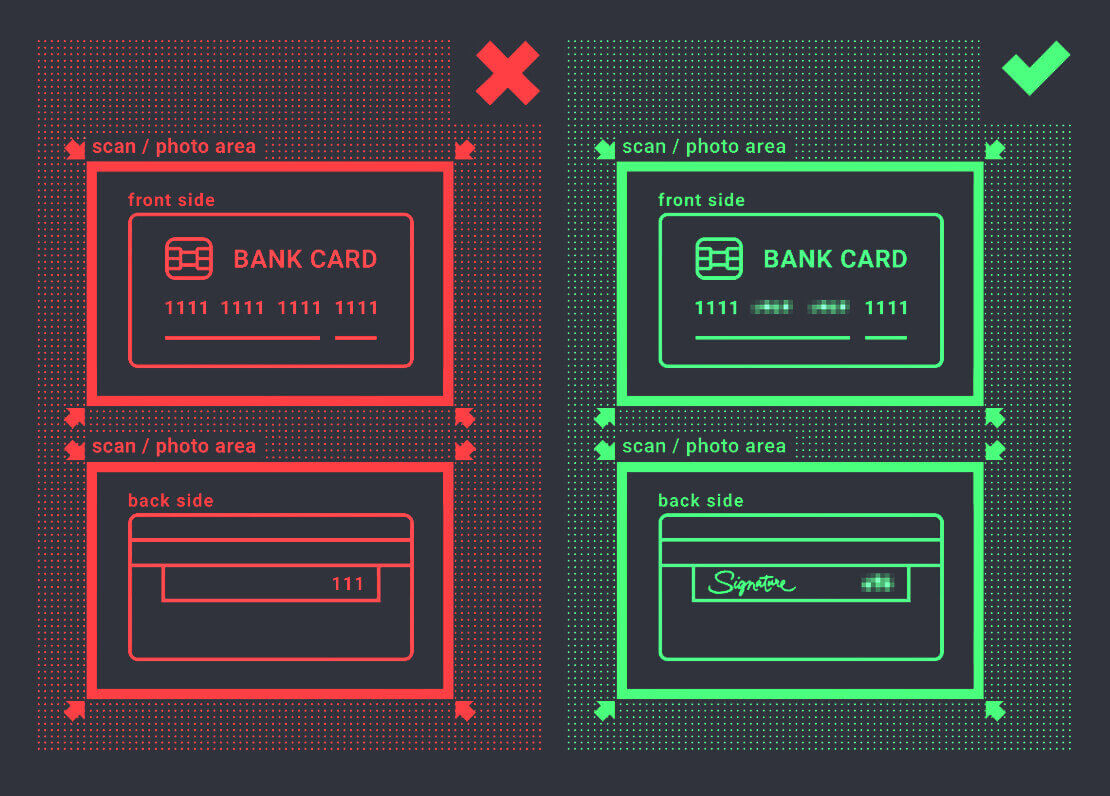
A verification request will be created after the process is initiated. You can use that request to track the verification progress or to contact our support team for help.
Conclusion: Unlock the Full Potential of Pocket Option
Verifying your account on Pocket Option is essential for secure trading and hassle-free withdrawals. The process is straightforward, and completing it ensures full access to all platform features while enhancing your account’s security. Start your trading journey confidently by verifying your account today and enjoy seamless trading on Pocket Option.